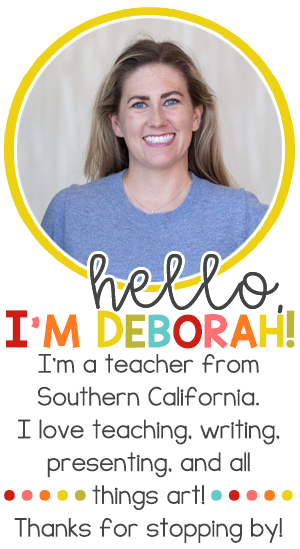I searched for the best computer programs for cataloging a personal/classroom library, and after trying bunch of them, Bookpedia was the best option for me. It helps guide my book purchases so my library isn't lopsided in terms of number of titles and reading levels, and has a checkout system for me to track who I've loaned books to.
The interface is very similar to iTunes, so it feels very familiar and intuitive to use, and I love that I can add my own categories for sorting books.
There were a few things I had to figure out on my own though, to make the program more tailored to a classroom setting. After purchasing an downloading the software, here's a step-by-step guide to setting up your Bookpedia for your classroom library.
You can use the camera in your computer/iPad/iPhone to scan a book's ISBN barcode, and Bookpedia will then run the ISBN number through several online databases to pull up the book's title, author, publisher, number of pages, genre, and a picture of the book's cover, automatically filling in the entry fields for you in Bookpedia. Scanning your books makes the process of cataloging your library go so much faster. Which brings me to my first piece of advice:
STEP 1: Connect your Bookpedia to the AMAZON DATABASE
Bookpedia's default online database for pulling book titles, authors, etc. is something called Doghouse. You do not want to use this database as I found it will have few (if any) of the books you own. When a book is not found online after you've scanned it, you must manually enter each piece of information about the book (which would take forever when multiplied by the total number of books you own).
By connecting to Amazon's database of books, you'll make the process of inputting your book entries faster and more accurate. This link explains the process for connecting to the Amazon book database.
http://bruji.com/help/bookpedia/adding/adding.html#amazon
You have to set up an Amazon Web Service (AWS) key, and then follow the directions for entering those numbers into your Bookpedia settings. It takes a little bit of time, but once you're finished, you'll be glad you did, because it will make all the difference in how easy it is to enter books into your Bookpedia catalog.
STEP 2: ADD CUSTOM FIELDS
I don't know about you, but I have multiple copies of the same title for many of my books (whether they're guided reading sets or just a part of my regular library). Bookpedia does not have a default field for recording how many of each book you have. You could simply add multiple entries for each book (so you would see the same title, say, three times in three separate listings, if you had three copies), but I didn't want to add that much visual "clutter" to the interface. You can add a Quantity field by going to Preferences.
These are the custom fields I've added to my Bookpedia:
--QUANTITY--
--GUIDED READING LEVEL--
--LEXILE--
--DRA--
--GRADE EQUIVALENT LEVEL--
This is a screenshot of the information I've input for the book Dixie.
I downloaded the (free!) Scholastic Book Wizard app to find the reading levels for all of my books. Every once in awhile I'll search for a book that I can't find within the app, but for the most part it's pretty good about having the titles I'm looking for.
STEP 3: MAKE A PLAN
Depending on how many books you own, it will take a big chunk of hours to enter them all. But make sure you start in one section of your room and move methodically through your collection. Otherwise, you'll be pulling your hair out trying to figure out whether a.) you've already scanned this book, or b.) this is simply another copy of the book you scanned already. I'm going to start putting a tiny stamp on the inside of the cover of books I've input, so I don't run into this problem again. STEP 4: KEEP IT UP
As you add to your book collection (Hello, Scholastic points!) make sure you continue to scan new books into your database.